MDM Fix Tool V1.0.8.5 || KG Unlock || Android It Admin Remove || Android MDM Unlock
Mobile Device Management (MDM) is used by companies and schools to control smartphones and tablets. This includes limiting app installations, controlling settings, or even locking the device. While this helps organizations, sometimes users need to remove MDM or IT Admin restrictions for personal use or resale.
MDM Fix Tool V1.0.8.5 is a powerful software that helps unlock Android phones by removing MDM, KG (Knox Guard), and IT Admin policies. This article explains what this tool does, its features, supported devices, and how to use it — in very simple English.
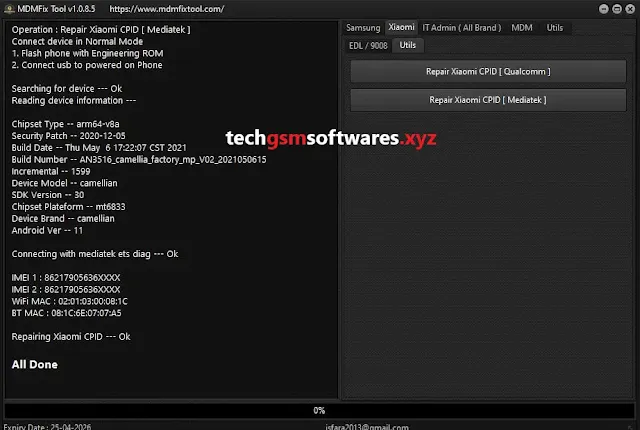
🛠 What Is MDM Fix Tool V1.0.8.5?
MDM Fix Tool V1.0.8.5 is a Windows program that helps Android users remove:
- MDM (Mobile Device Management)
- IT Admin restrictions
- KG Lock (Knox Guard)
This tool is useful if you:
- Bought a used phone locked with MDM
- Can’t install apps due to IT Admin
- Are stuck on a company-locked screen
- Want to reset and use your phone freely
🔐 What Is MDM Lock on Android?
MDM Lock is used by schools or companies to control their devices. The MDM software allows them to:
- Lock screen remotely
- Disable factory reset
- Control apps and settings
- Track the phone
If you try to reset the phone, it shows:
- “This device is managed by your organization.”
You cannot skip it without the company account or removing MDM.
🛡 What Is IT Admin Lock?
IT Admin Lock is part of MDM. It blocks users from:
- Changing security settings
- Removing apps
- Using developer mode
- Installing unknown apps
If you see messages like "This action is not allowed by your IT admin", your device is locked by an admin policy.
🔒 What Is KG Lock (Knox Guard)?
Knox Guard (KG Lock) is used by Samsung for device security. Telecom companies or stores use it to protect the phone until full payment is made.
When KG Lock is on, your phone may show:
- "KG State: Locked"
- "Knox Guard active"
You can’t use the phone fully unless it’s paid off or unlocked.
✅ Features of MDM Fix Tool V1.0.8.5:
This latest version (V1.0.8.5) offers many features to unlock and fix Android devices. Key features include:
1. ✅ MDM Bypass Without Root
- Removes MDM lock without needing root access.
2. ✅ Remove IT Admin Lock
- Clears IT Admin policies so you can access all settings.
3. ✅ KG Lock Unlock (Samsung Only)
- Removes Knox Guard lock from Samsung devices.
4. ✅ Supports ADB and MTP Modes
- You can use the tool with ADB (developer mode) or MTP (USB file transfer mode).
5. ✅ One-Click Unlock
- The process is simple — just connect and click to remove the lock.
6. ✅ Supports Latest Android Versions
- Works on Android 5 to Android 13 (depends on the device).
7. ✅ No Data Loss (In Some Cases)
- Some methods don’t delete user data.
📲 Supported Brands and Devices:
MDM Fix Tool V1.0.8.5 supports many Android brands and models. Common supported brands include:
- Samsung – including KG Lock and MDM
- Xiaomi – IT Admin policy remover
- Huawei – MDM lock remover (with USB Debugging)
- Vivo – MDM and IT Admin bypass
- Oppo – IT restrictions remover
- Realme – Admin policy cleaner
- Motorola – Enterprise lock bypass
- Other MTK/Qualcomm devices – limited support
Note: Device compatibility may depend on the Android version and security patch.
💻 System Requirements to Run the Tool:
Before using the tool, make sure your PC meets these minimum requirements:
- Windows 7, 8, 10, or 11 (32-bit or 64-bit)
- At least 2 GB RAM
- .NET Framework 4.0 or above
- ADB drivers installed
- USB Cable for connection
- Internet connection (for some features)
🔧 How to Use MDM Fix Tool V1.0.8.5 – Step-by-Step:
Step 1: Download and Install
- Download the latest version from a trusted source.
- Extract the ZIP file.
- Run the tool as Administrator.
Step 2: Prepare the Phone
- Enable Developer Options on your Android phone.
- Turn on USB Debugging.
- Connect the phone to the PC with a USB cable.
Step 3: Launch the Tool
- Open MDM Fix Tool on your computer.
- The tool will detect your phone if drivers are installed.
Step 4: Choose the Option
Click on:
- "Remove MDM"
- "Bypass IT Admin"
- "KG Unlock (Samsung)"
Wait for the process to complete.
Step 5: Done!
- Your device will reboot.
- The MDM or IT admin policy should now be removed.
🧠 Important Tips Before Using the Tool:
- Backup your data if possible. Some methods may erase your data.
- Make sure your battery is charged to at least 50%.
- Use the correct USB cable for proper connection.
- Install USB drivers (Samsung, Xiaomi, etc.) to avoid errors.
- Do not disconnect the phone during the process.
🔄 Difference Between MDM, IT Admin, and KG Lock:
| Feature | MDM Lock | IT Admin Lock | KG Lock (Knox Guard) |
|---|---|---|---|
| Purpose | Company/School control | Admin policy restrictions | Samsung device protection |
| Visible Message | Managed by organization | Disabled by IT Admin | Knox Guard / KG State |
| Can Reset? | No | Sometimes | No |
| Brand Affected | All Android brands | All Android brands | Only Samsung |
| Needs Special Tool | Yes | Yes | Yes |
🔒 Is MDM Unlock Legal?
Removing MDM, IT Admin, or KG Lock is legal only if:
- You own the device
- You are not breaking company/school rules
- The phone is not stolen or blacklisted
Always follow local laws. If the device is not yours, don’t unlock it.
✅ Pros and Cons of MDM Fix Tool V1.0.8.5:
✔ Pros:
- Easy to use
- Supports multiple brands
- Removes MDM, IT Admin, and KG Lock
- Works without rooting
- Regular updates
❌ Cons:
- May not work on latest security patches
- Risk of soft brick if used incorrectly
- Not 100% data safe
- Not legal for stolen devices
🏁 Conclusion:
MDM Fix Tool V1.0.8.5 is a great solution for unlocking Android devices that are locked by MDM, IT Admin, or KG (Knox Guard). It’s user-friendly, supports many brands, and works with just a few clicks.
If you’ve purchased a second-hand phone or need to remove restrictions from a company device (with permission), this tool can help you regain full control of your Android phone.
Always use such tools responsibly. If unsure, seek help from a professional or authorized technician.

0 Comments